- Home
- Uncategorized
- Apple Watch: The Ultimate Guide

Apple Watch: The Ultimate Guide
Getting started with Apple Watch
To get started with Apple Watch, you will need to pair it with your iPhone. Here are the steps:
Put on your Apple Watch and press and hold the side button to turn it on. Bring your iPhone close to your watch and wait for the “Use your iPhone to set up this Apple Watch” message to appear. Tap Continue on your iPhone and follow the onscreen instructions.
Once your Apple Watch is paired with your iPhone, you can start using it to track your fitness, stay connected with friends and family, and monitor your health.
Explore the different watch faces and choose one that you like. You can also customize your watch face to include information such as the weather, your activity progress, or your favorite apps. Download apps from the App Store. There are thousands of apps available for Apple Watch, including fitness apps, productivity apps, and games. Use Siri to control your Apple Watch. You can use Siri to start workouts, send messages, play music, and more. Personalize your Apple Watch with different bands and cases. There are many different styles of bands and cases available, so you can find one that matches your personality and lifestyle.
Track your activity and workouts, including your steps, distance, calories burned, and heart rate. Stay connected with friends and family by sending and receiving messages, making and receiving calls, and checking your email. Monitor your health by tracking your sleep, blood oxygen levels, heart rhythm, and noise exposure. Use Apple Pay to make contactless payments. Use Find My to locate your lost or stolen iPhone or Apple Watch. Use accessibility features to make your Apple Watch easier to use, such as VoiceOver and Zoom.
Staying fit with Apple Watch
Apple Watch is a great way to stay fit. It can track your activity and workouts, provide you with feedback on your progress, and help you set and achieve your fitness goals.
Track your activity: Apple Watch automatically tracks your daily activity, including your steps, distance, calories burned, and heart rate. You can see your activity data in the Fitness app on your iPhone or Apple Watch.
Track your workouts: Apple Watch has built-in tracking for over 20 different types of workouts, including running, swimming, cycling, and yoga. When you start a workout, Apple Watch will track your progress and provide you with feedback in real time.
Set fitness goals: You can set fitness goals in the Fitness app on your iPhone or Apple Watch. Once you have set a goal, Apple Watch will track your progress and help you stay motivated.
Compete with friends and family: You can compete with friends and family members in fitness challenges. This is a great way to stay motivated and accountable.
If you are serious about staying fit, Apple Watch is a great tool to help you reach your goals. With its built-in tracking, fitness goals, and motivational features, Apple Watch can help you stay motivated and on track to a healthier you.
Tracking important health information with Apple Watch

Apple Watch can track a variety of important health information, including:
Sleep tracking:
To use sleep tracking on Apple Watch, simply wear it to bed. Apple Watch will automatically track your sleep duration and sleep stages. You can view your sleep data in the Health app on your iPhone.
Blood oxygen monitoring:
To measure your blood oxygen levels on Apple Watch, open the Blood Oxygen app and follow the onscreen instructions. Apple Watch will take a few seconds to measure your blood oxygen levels and then display the results.
Heart rhythm monitoring:
To monitor your heart rhythm for signs of AFib, open the ECG app on Apple Watch and follow the onscreen instructions. Apple Watch will take a 30-second reading of your heart rhythm and then display the results.
Noise exposure monitoring:
To monitor your noise exposure throughout the day, open the Noise app on Apple Watch. The Noise app will show you your noise level throughout the day and warn you if you are being exposed to excessive noise levels.
It is important to note that Apple Watch is not a medical device and its health tracking features should not be used to diagnose or treat any medical conditions. If you have any concerns about your health, please consult a doctor.
Apple Watch is a powerful tool that can help you track important health information and make informed decisions about your health and well-being.
Staying connected with Apple Watch
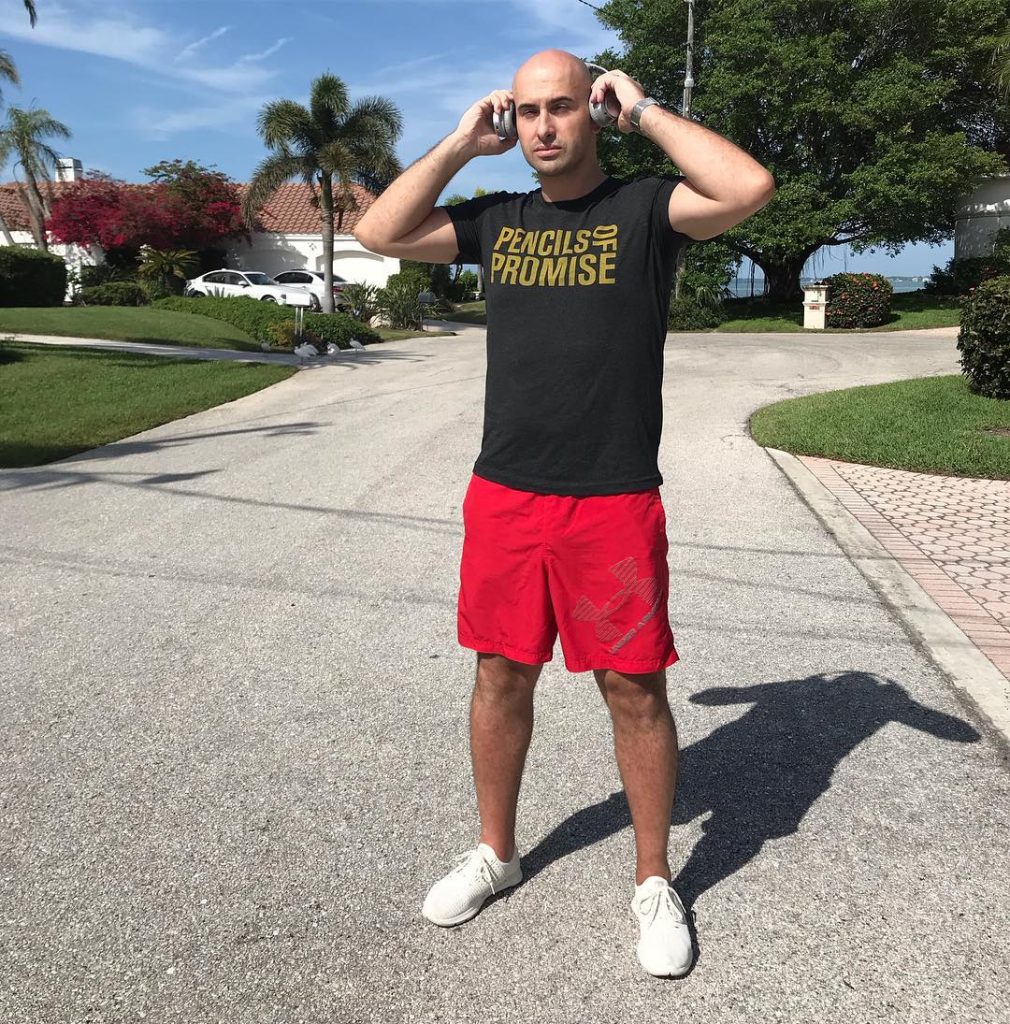
Apple Watch is a great way to stay connected with friends and family. It has a number of features that allow you to send and receive messages, make and receive calls, check email, and stay connected with your favorite apps.
Sending and receiving messages:
Apple Watch supports iMessage, SMS, and MMS messaging. You can use it to send and receive messages with anyone who uses these messaging platforms. To send a message from your Apple Watch, open the Messages app and tap the compose button. Then, select the recipient and type your message. You can also add attachments to your messages, such as photos, videos, and voice recordings.
Making and receiving calls:
If you have a cellular model Apple Watch, you can use it to make and receive calls without your iPhone nearby. To make a call from your Apple Watch, open the Phone app and tap the dial pad. Then, enter the number you want to call and tap the green call button. You can also receive calls on your Apple Watch. When you receive a call, your Apple Watch will vibrate and ring. You can answer the call by tapping the green answer button or decline it by tapping the red decline button.
Checking email:
You can use Apple Watch to check your email if you have an iPhone. To check your email on your Apple Watch, open the Mail app. Then, select the inbox you want to check and view your emails. You can also reply to emails from your Apple Watch.
Staying connected with your favorite apps:
Many popular apps have Apple Watch apps that allow you to stay connected with them on the go. For example, you can use the Facebook app on your Apple Watch to check your notifications, view your friends’ posts, and respond to messages. You can also use the Twitter app on your Apple Watch to check your notifications, view your timeline, and tweet.
Apple Watch is a great way to stay connected with friends and family. With its built-in messaging, calling, email, and app features, Apple Watch can help you stay updated on what is happening without having to check your iPhone all the time.
Other features of Apple Watch
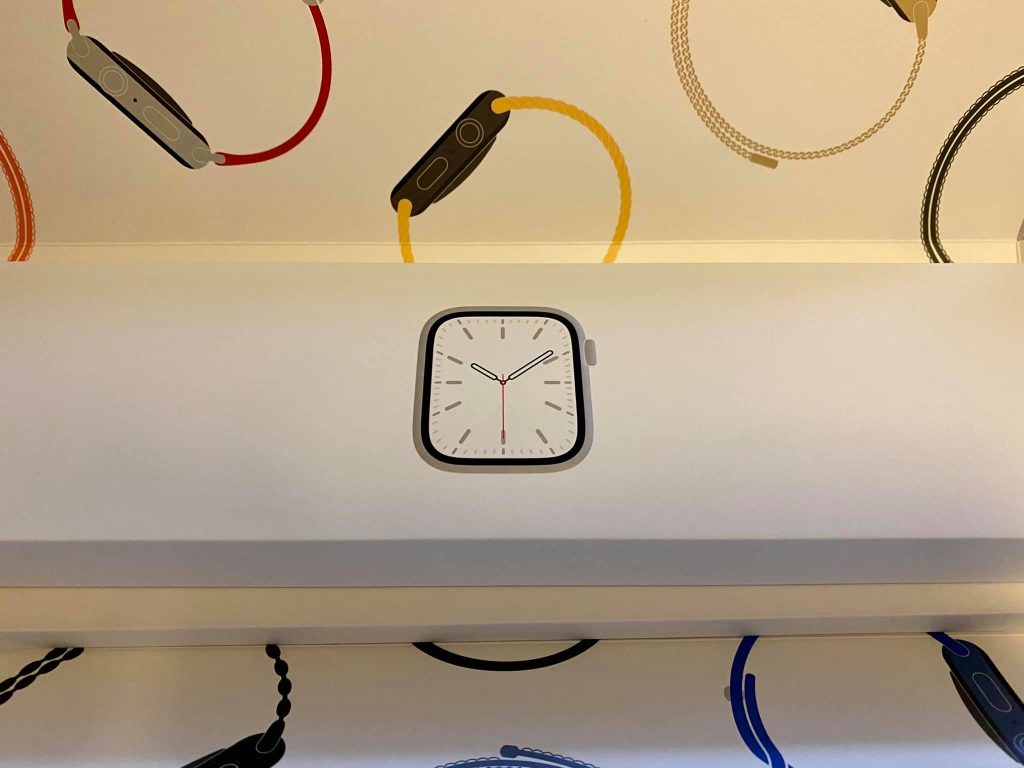
Apple Watch is a powerful device that can be used for a variety of purposes. Here are some of the other features of Apple Watch:
Wallet: Apple Watch can be used to store and use your digital payment cards. You can use Apple Pay to make contactless payments at stores, restaurants, and other businesses.
Find My: Apple Watch can be used to locate your lost or stolen iPhone or Apple Watch. You can also use Find My to locate your friends and family members who have shared their location with you.
Accessibility features: Apple Watch has a number of accessibility features that can make it easier to use for people with disabilities. These features include VoiceOver,
Remote control: Apple Watch can be used to control other devices, such as your Apple TV, Apple Music, and HomeKit accessories. For example, you can use Apple Watch to pause and play music, change channels on your Apple TV, and turn on and
Camera remote: Apple Watch can be used as a remote control for your iPhone’s camera. This can be useful for taking selfies or group photos.
Third-party apps: There are thousands of third-party apps available for Apple Watch. These apps can be used for a variety of purposes, such as fitness tracking, productivity, and entertainment.
Watch faces: Apple Watch offers a variety of watch faces to choose from. You can customize your watch face to include information such as the weather, your activity progress, or your favorite apps.
Complication: Complications are small pieces of information that can be displayed on your watch face. For example, you can add a complication for the weather, your activity progress, or your next calendar appointment.
These are just a few of the many features that Apple Watch has to offer. With its combination of powerful features and stylish design, Apple Watch is a great way to stay connected, healthy, and productive.
Troubleshooting Apple Watch
Troubleshooting Apple Watch If you are having problems with your Apple Watch, there are a few things you can try to fix them.
Restart your Apple Watch and iPhone. This can often fix minor software glitches. To restart your Apple Watch, press and hold the side button and the Digital Crown for 10 seconds. To restart your iPhone, press and release the volume up button, then press and release the volume down button, and finally press and hold the side button until you see the Apple logo.
Update your Apple Watch and iPhone to the latest software version. Apple regularly releases software updates with bug fixes and performance improvements. To update your Apple Watch, open the Watch app on your iPhone and go to General > Software Update. To update your iPhone, go to Settings > General > Software Update.
Check your Wi-Fi and Bluetooth connections. Your Apple Watch needs to be connected to Wi-Fi or Bluetooth in order to communicate with your iPhone and other devices. Make sure that your Wi-Fi and Bluetooth connections are turned on and that you are within range of a Wi-Fi network or Bluetooth device.
Force restart your Apple Watch. If your Apple Watch is frozen or unresponsive, you can force restart it. To do this, press and hold the side button and the Digital Crown for 10 seconds.
Unpair and re-pair your Apple Watch. If you are still having problems with your Apple Watch, you can try unpairing and re-pairing it with your iPhone. To unpair your Apple Watch, open the Watch app on your iPhone and go to General > Reset > Erase Apple Watch Content and Settings. To re-pair your Apple Watch, follow the on-screen instructions.
If you are still having problems with your Apple Watch after trying these troubleshooting tips, you can contact Apple Support for further assistance.
Additional topics
Apple Watch bands and cases
Apple Watch comes with a variety of bands and cases to choose from, so you can find the perfect one to match your style and lifestyle. Apple Watch bands are available in a variety of materials, including silicone, leather, and metal. Apple Watch cases can help to protect your watch from scratches and dents.
There are a variety of Apple Watch accessories available, such as charging docks, stands, and screen protectors. Charging docks can make it easy to charge your Apple Watch, while stands can help to keep your watch organized and accessible. Screen protectors can help to protect your Apple Watch’s screen from scratches and cracks.
Apple Watch apps
There are thousands of Apple Watch apps available, including fitness apps, productivity apps, and entertainment apps. Fitness apps can help you to track your workouts and progress towards your fitness goals. Productivity apps can help you to get things done on the go. Entertainment apps can help you to stay entertained while you are on the move.
Apple Watch watch faces
Apple Watch offers a variety of watch faces to choose from, so you can find the perfect one to match your style and needs. Watch faces can be customized to include information such as the time, date, weather, and activity progress.
Apple Watch updates
Apple regularly releases software updates for Apple Watch with new features and bug fixes. To update your Apple Watch, open the Watch app on your iPhone and go to General > Software Update.



