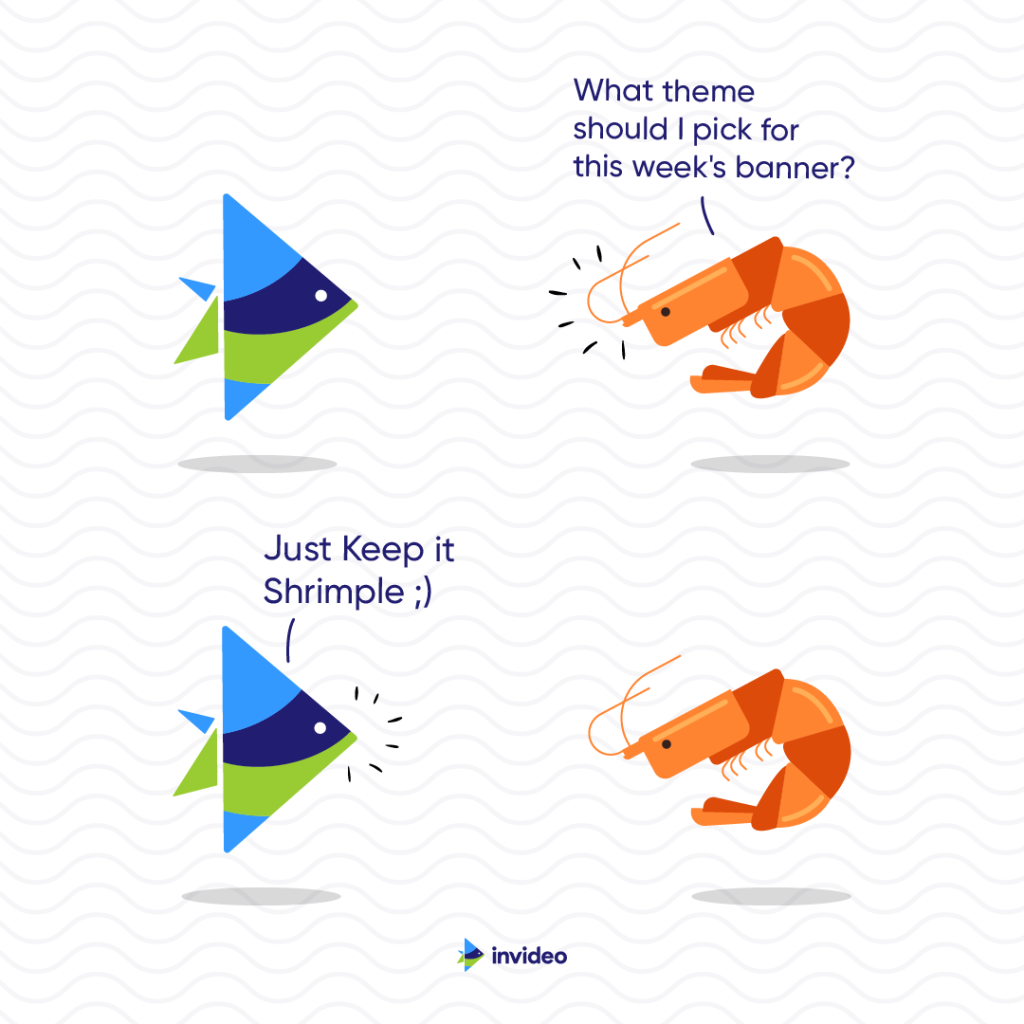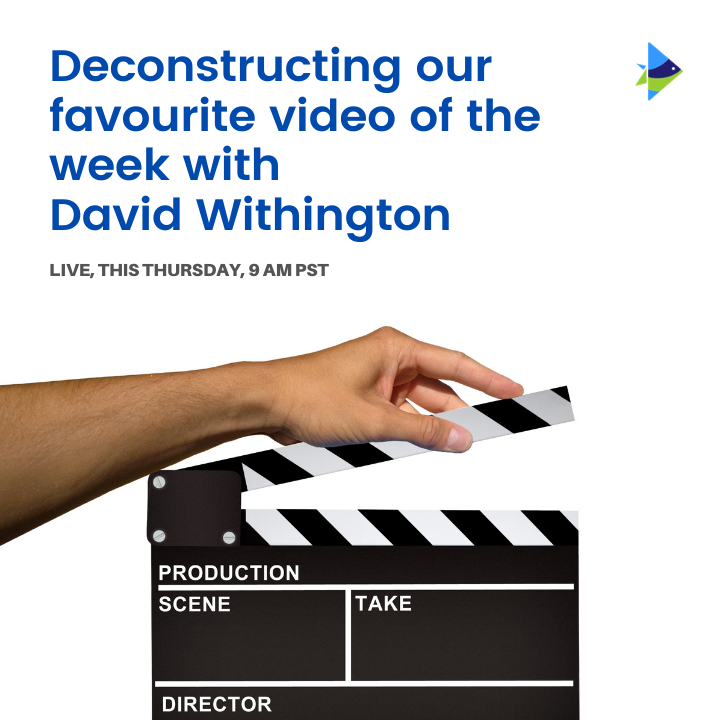- Home
- Technology
- How to Create Engaging Invideo Content that Converts
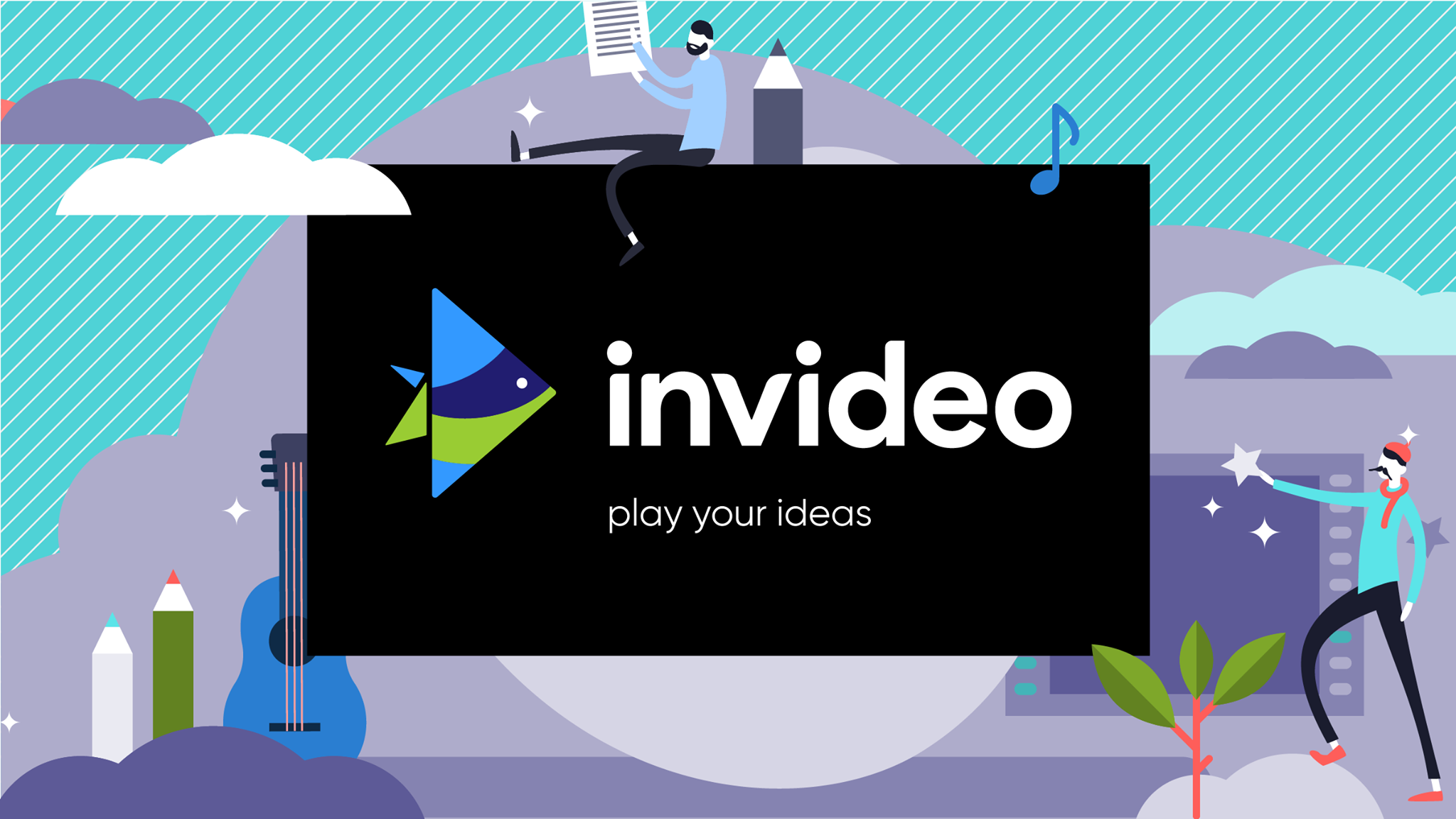
How to Create Engaging Invideo Content that Converts
What is Invideo

InVideo is a cloud-based video editing platform that enables users to create and edit videos without the need for any prior video editing experience. It offers a wide range of features, including:
InVideo is a popular video editing platform for businesses of all sizes, as well as for individuals who want to create high-quality videos without having to learn complex video editing software. It is also a good option for students and educators who want to create engaging educational videos.
In addition to the above features, InVideo also offers a new AI-powered video editing tool called InVideo AI. This tool uses artificial intelligence to automate many of the tasks involved in video creation, such as generating scripts, creating scenes, and adding voiceovers. This makes it even easier for anyone to create professional-looking videos.
InVideo is a powerful and versatile video editing platform that is suitable for a wide range of users. It is easy to use, offers a variety of features, and is affordable.
How to Create Video With InVideo?
InVideo is a cloud-based video editing platform that makes it easy to create professional-looking videos without any prior video editing experience. It offers a variety of features, including pre-built templates, a media library, editing tools, voiceover and text-to-speech, and collaboration tools.
Choose a template
InVideo offers a library of over 4,000 pre-built templates that you can customize to create your own video. These templates are designed for a variety of purposes, such as marketing videos, social media posts, and educational videos.
To choose a template, simply browse the library and click on the one that you like. You can then preview the template to see what it looks like. Once you are happy with the template, click on the “Create Video” button.
Customize your video
Once you have chosen a template, you can start customizing it to your liking. You can add your own text, images, and videos, and you can change the transitions and effects.
To add text, simply click on the “Text” button and type your text. You can then change the font, size, color, and alignment of your text. You can also add animations to your text.
To add images and videos, simply click on the “Image” or “Video” button and select the media file that you want to add. You can then resize and position your media file. You can also add animations and effects to your media files.
To change the transitions and effects, simply click on the “Transitions” or “Effects” tab and select the transition or effect that you want to apply. You can also adjust the settings for each transition or effect.
Add a voiceover
If you want, you can add a voiceover to your video. You can either record your own voiceover or use the built-in text-to-speech feature.
To record a voiceover, simply click on the “Voiceover” button and start recording. You can pause and resume recording at any time. Once you are finished recording, click on the “Stop” button.
To use the text-to-speech feature, simply type your text into the text box and click on the “Generate Voiceover” button. InVideo will then generate a voiceover from your text.
Export your video
Once you are finished editing your video, you can export it in a variety of formats, such as MP4, MOV, and GIF.
To export your video, simply click on the “Export” button and select the format that you want to export your video to. You can also choose to export your video in different resolutions.
By following these tips, you can create high-quality videos with InVideo that are sure to engage your audience.
Invideo Team Collaboration Feature
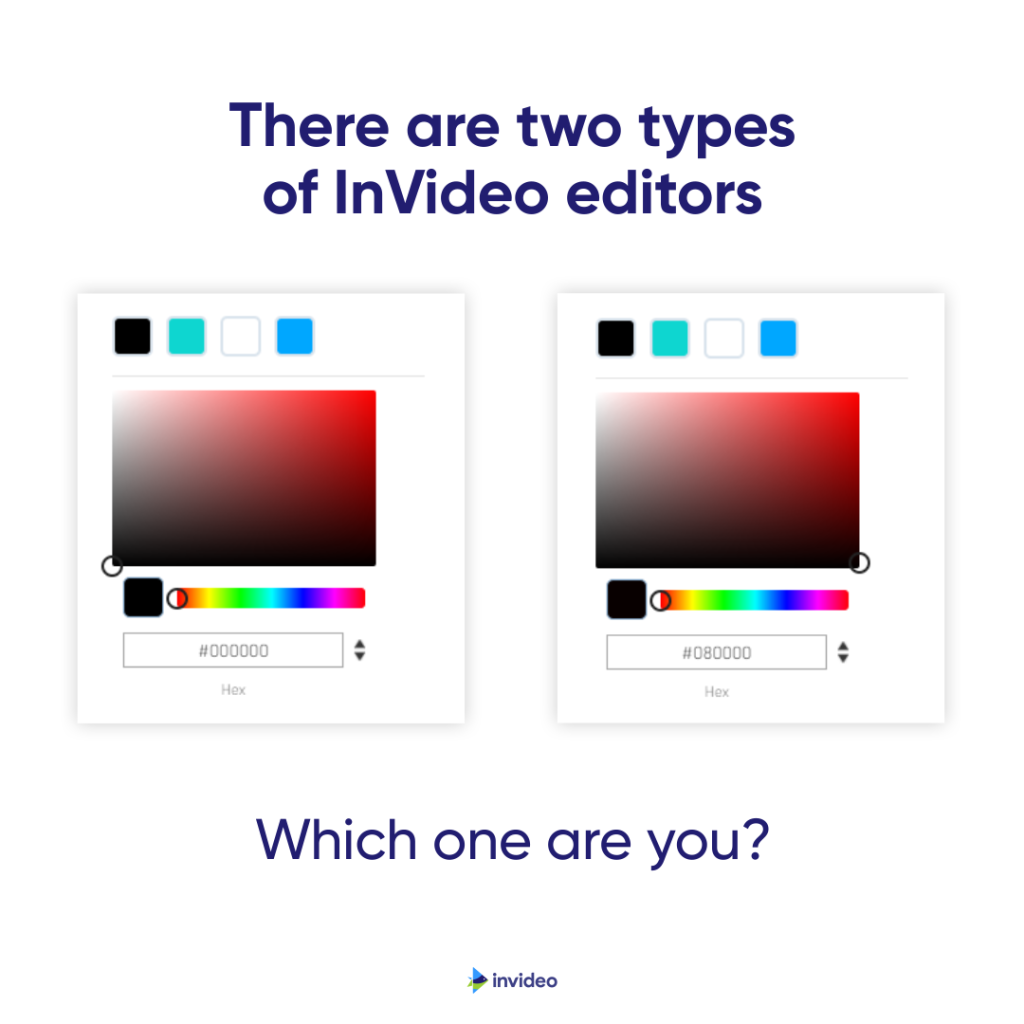
InVideo’s team collaboration feature allows you to share your videos with others for feedback or editing, and you can also work on the same video at the same time.
To collaborate on a video, simply click on the “Share” button and enter the email addresses of the people that you want to share the video with. You can also choose to give them different levels of access, such as “viewer,” “reviewer,” or “editor.”
Once you have shared the video, your collaborators will receive an email notification. They can then click on the link in the email to open the video in review mode.
In review mode, your collaborators can leave comments on the video and suggest changes. They can even tag specific team members in their comments.
Once you have received feedback from your collaborators, you can make the necessary changes to the video. You can also reply to comments and continue the discussion.
If you want to allow your collaborators to edit the video at the same time as you, simply click on the “Toggle Collaboration mode” button. This will allow everyone to make changes to the video in real time.
InVideo’s team collaboration feature is a great way to get feedback on your videos and to work on them with others. It is also a good way to give your team members different levels of access to your videos.
InVideo’s team collaboration feature is a powerful tool that can help you to create better videos. By following these tips, you can get the most out of this feature.
Invideo Top Features

InVideo is a cloud-based video editing platform that offers a variety of features to help users create high-quality videos, even if they have no prior video editing experience. Some of the top features of InVideo include:
- Pre-built templates: InVideo offers a library of over 4,000 pre-built templates that users can customize to create their own videos. These templates are designed for a variety of purposes, such as marketing videos, social media posts, and educational videos.
- Media library: InVideo also offers a library of over 1 million royalty-free images and videos that users can add to their videos. This makes it easy to create high-quality videos without having to spend time and money creating your own assets.
- Editing tools: InVideo provides a variety of editing tools that allow users to trim and crop videos, add text, images, and music, and apply transitions and effects.
- Voiceover and text-to-speech: InVideo allows users to add voiceover to their videos or use the built-in text-to-speech feature to generate a voiceover from text.
- Collaboration tools: InVideo makes it easy to collaborate on videos with other team members. Users can share videos with others for feedback or editing, and they can also work on the same video at the same time.
- AI Video Creator: InVideo’s AI Video Creator is a powerful tool that can help users create videos even faster and easier. Simply type in your idea and InVideo will generate a video for you. You can then customize the video with your own text, images, and music.
InVideo is a powerful and versatile video editing platform that offers a variety of features to help users create high-quality videos. Whether you are a beginner or a professional video editor, InVideo has something to offer you.
Types of Videos you can make with InVideo?
InVideo is a cloud-based video editing platform that offers a wide variety of features to help users create high-quality videos, even if they have no prior video editing experience. With InVideo, you can create a variety of videos for different purposes, including:
InVideo is a great tool for creating marketing videos, such as product demos, explainer videos, and social media ads. You can use InVideo’s pre-built templates and media library to create professional-looking marketing videos without any prior video editing experience.
For example, you can use InVideo to create a product demo video to showcase your product’s features and benefits, or to create an explainer video to explain how your product or service works. You can also use InVideo to create social media ads to promote your products or services to a wider audience.
InVideo is also a great tool for creating social media videos, such as Instagram reels, TikTok videos, and YouTube Shorts. InVideo offers a variety of templates and effects that are specifically designed for social media videos.
For example, you can use InVideo to create a short and engaging Instagram reel to promote your latest blog post, or to create a funny TikTok video to connect with your audience on a more personal level. You can also use InVideo to create YouTube Shorts to highlight the most interesting parts of your longer videos.
Educational videos
InVideo is also a great tool for creating educational videos, such as tutorials, lectures, and presentations. You can use InVideo’s pre-built templates and media library to create engaging educational videos that are easy to understand.
For example, you can use InVideo to create a tutorial video to teach your viewers how to use a specific software program, or to create a lecture video to teach your students about a complex topic. You can also use InVideo to create presentation videos to share your ideas with others in a more visually appealing way.
Personal videos
InVideo can also be used to create personal videos, such as travel videos, wedding videos, and family videos. You can use InVideo’s pre-built templates and media library to create high-quality personal videos without any prior video editing experience.
For example, you can use InVideo to create a travel video to document your latest vacation, or to create a wedding video to capture your special day. You can also use InVideo to create family videos to share memories with your loved ones.
These are just a few examples of the types of videos that you can create with InVideo. With its wide range of features and templates, InVideo is a versatile video editing platform that can be used to create videos for any purpose.
InVideo Pricing: How is this video marketing tool priced?
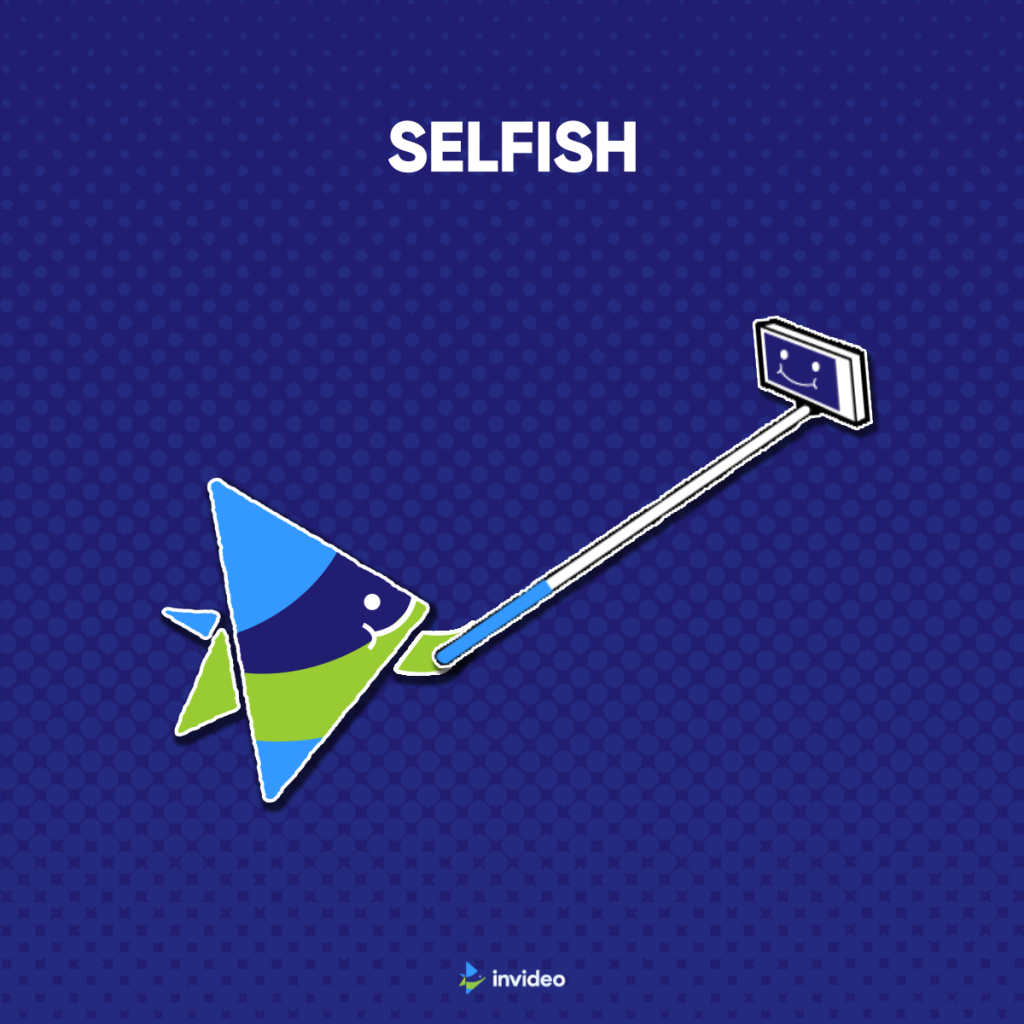
InVideo offers a variety of pricing plans to meet the needs of different users. The plans are based on the number of video exports per month and the features that are included.
The Free plan allows users to export up to 60 videos per month, but it includes a watermark. The Business plan costs $30 per month and allows users to export unlimited videos, remove the watermark, and access a variety of premium features, such as stock photos and videos, custom branding, and team collaboration. The Unlimited plan costs $60 per month and includes all of the features of the Business plan, plus unlimited iStock media.
In addition to the monthly plans, InVideo also offers annual plans, which are billed upfront and save users 20%.
Here is a summary of the InVideo pricing plans:
Which plan is right for you depends on your needs. If you are just starting out, the Free plan is a good option to try out the platform. If you need to export more than 60 videos per month or you want access to the premium features, then the Business or Unlimited plan is a better option.
InVideo also offers a custom enterprise plan for businesses with specific needs. To learn more about the enterprise plan, contact InVideo sales.
InVideo is a reasonably priced video marketing tool. The pricing plans are flexible and there is a plan to fit the needs of most users.
Step by Step InVideo Tutorial
You can sign up for a free InVideo account at https://invideo.io/.
-
Choose a template.
InVideo offers a wide variety of pre-built templates that you can use to create your video. To choose a template, simply browse the library and click on the one that you like.
-
Customize your video.
Once you have chosen a template, you can start customizing it to your liking. You can add your own text, images, and videos, and you can change the transitions and effects.
To add text, simply click on the “Text” button and type your text. You can then change the font, size, color, and alignment of your text. To add images and videos, simply click on the “Image” or “Video” button and select the file that you want to add. You can then resize and position your image or video.
To change the transitions and effects, simply click on the “Transitions” or “Effects” tab and select the transition or effect that you want to apply. You can also adjust the settings for each transition or effect.
-
Add a voiceover.
If you want, you can add a voiceover to your video. To record a voiceover, simply click on the “Voiceover” button and start recording. You can pause and resume recording at any time. Once you are finished recording, click on the “Stop” button.
To use the text-to-speech feature, simply type your text into the text box and click on the “Generate Voiceover” button. InVideo will then generate a voiceover from your text.
Once you are finished editing your video, you can export it in a variety of formats, such as MP4, MOV, and GIF. To export your video, simply click on the “Export” button and select the format that you want to export your video to. You can also choose to export your video in different resolutions.
By following these tips, you can create high-quality videos with InVideo that are sure to engage your audience.
Are people satisfied with InVideo?
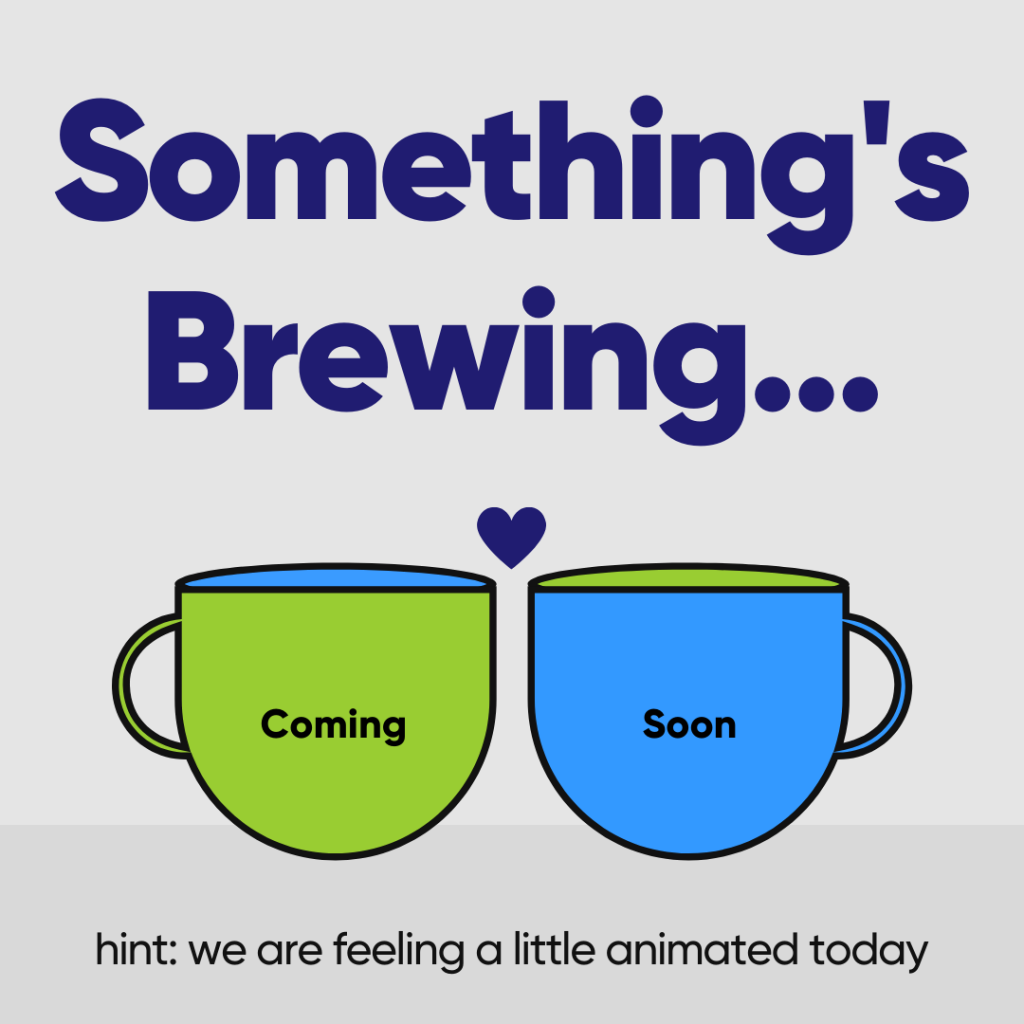
Yes, people are generally satisfied with InVideo. It has a rating of 4.5 out of 5 stars on G2 Crowd and 4.7 out of 5 stars on Capterra. Users praise InVideo for its ease of use, wide range of features, and affordable pricing.
Of course, no software is perfect and there are some negative reviews of InVideo as well. Some users have complained about the limited number of video exports included in the free plan, and others have reported occasional glitches and bugs. However, the majority of users seem to be happy with InVideo and find it to be a valuable tool for creating videos.
InVideo is a popular and well-regarded video editing platform. It is easy to use, offers a wide range of features, and is affordable. If you are looking for a video editing tool, InVideo is a good option to consider.
Still unsure? Check out these user’s reviews
InVideo is a game-changer for me. I’m not a professional video editor, but I can create high-quality videos with InVideo in minutes. The templates are great, and the editing tools are easy to use.” – Jessica S., Capterra
I love that InVideo is so affordable. I was able to get a paid plan that fit my budget, and I have access to all the features I need to create great videos.” – Mike D., G2 Crowd
InVideo is a great tool for creating videos for social media. It’s easy to use, and the templates are designed to look good on all platforms.” – Mary J., G2 Crowd
I use InVideo to create videos for my business. The templates are professional-looking, and the editing tools are easy to use. I’m able to create videos that look like they were made by a professional video editor, even though I’m not one.” – John D., Capterra
I’m a teacher, and I use InVideo to create videos for my students. The templates are engaging, and the editing tools are easy to use. I’m able to create videos that help my students learn in a fun and interactive way.” – Sarah J., Capterra
FAQ – InVideo
What is InVideo?
InVideo is a cloud-based video editing platform that allows users to create high-quality videos without any prior video editing experience. InVideo offers a wide range of features, including pre-built templates, stock media, and video editing tools.
What can I use InVideo for?
InVideo can be used to create a variety of videos for different purposes, such as marketing videos, social media videos, educational videos, and personal videos.
How much does InVideo cost?
InVideo offers a free plan, which includes limited features. Paid plans start at $30 per month and offer more features, such as unlimited video exports, custom branding, and team collaboration.
Is InVideo easy to use?
Yes, InVideo is very easy to use. Even if you have no prior video editing experience, you can create high-quality videos with InVideo in minutes.
Does InVideo offer customer support?
Yes, InVideo offers 24/7 customer support via live chat and email.